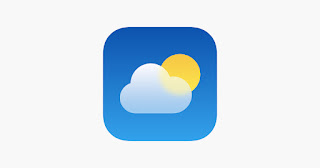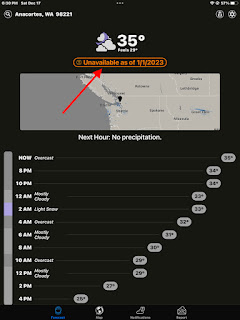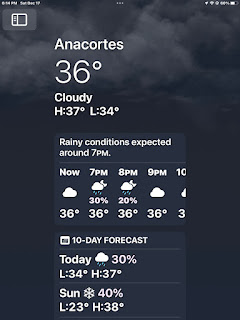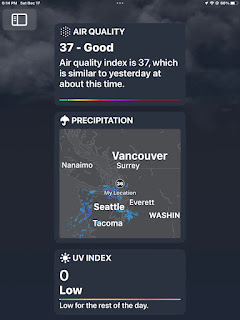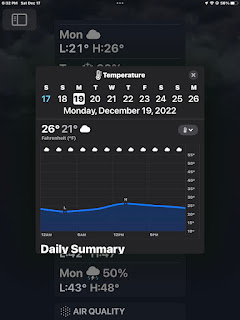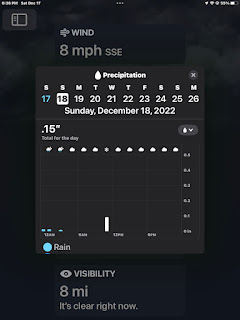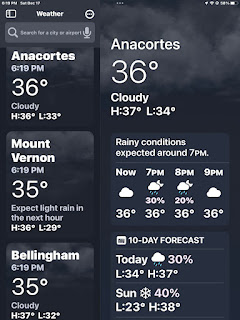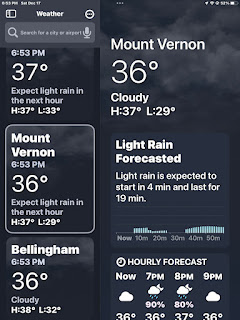New Weather App from Apple
For iPhone and iPad users, there's a new weather app in town from Apple. You'll find one in the app store, but I'm not sure it's the same thing. This new one is downloaded automatically for everyone when you update to iOS 16.2 or iPadOS 16.2. That's how I recommend acquiring it. Here's a brief run-through of the features and how they work. NOTE: Click on the images to see them full size.
The new app is even richer in detail than the one it replaces. For most people, you may find everything you need on the opening screen (middle image above). But keep scrolling down to explore how much detail is available. Even that is not all there is, as we'll see. NOTE: These screenshots were made on Saturday evening and Sunday morning, December 17 and 18, 2022.
Notice that each data point, temperature, wind, radar, etc., is contained in a rectangular box.
Tap each rectangular box to open a window containing more detail about that data point. Scroll to the left in the window to see data in the future. Tap the little x in the upper right corner of the window to close it.
Tap the radar image to see the entire region (right image above). Tap Done (upper left) to close it.
The background color and images seem to change with time of day and conditions.
Tap the split screen icon in the upper left corner (red arrow). The split screen sidebar now shows weather conditions in the surrounding area (center image). Tap a location to see the same detail provided for your own location. Going shopping in Bellingham? You can check the weather there before leaving. To close the sidebar, change back to your preferred location and tap the icon again.
The first time you open the app, it will ask to use your location services. I chose "While using app," but it's started pestering me to change to "Always." I think that's for alerts about nearby weather. But I tend to avoid constant tracking. so I'll leave it where it is. I'll play it by ear for a while.
If you have questions about the app, leave them in the "Ask Creekside..." email form in the website sidebar. I'll do my best to answer them and add the information to the post.
dmw